Blog
How to Delete Google My Business Profile Permanently (Step-by-Step Guide 2025)
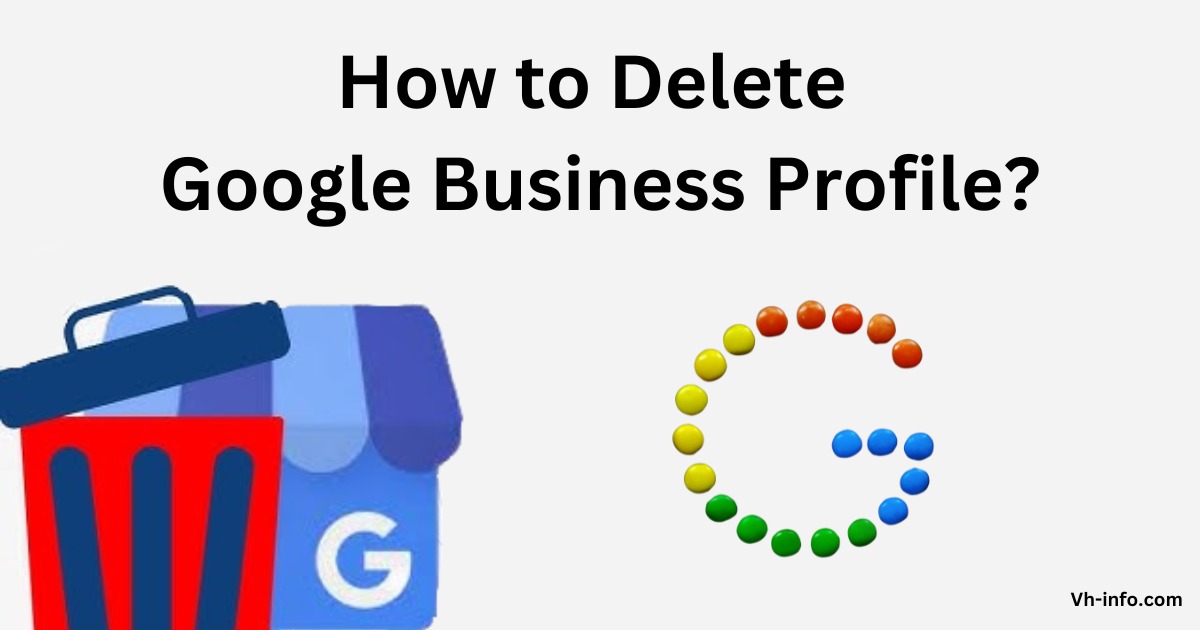
In today’s digital world, having a Google My Business (GMB) profile — now known as Google Business Profile (GBP) — is essential for local visibility. However, sometimes business owners may want to remove or permanently delete their Google Business profile due to rebranding, business closure, or duplicate listings.
In this comprehensive guide, you’ll learn how to delete your Google My Business profile permanently, when you should do it, and what happens after deletion. Let’s dive in!
🔍 What Is Google My Business (Google Business Profile)?
Google My Business (GMB) — now officially known as Google Business Profile (GBP) — is a free and powerful tool by Google that allows business owners to manage how their business appears on Google Search and Google Maps.
Think of it as your business’s digital storefront — the first thing customers see when they search for your business online.
When someone searches for your store, service, or brand on Google, your profile appears with details such as:
- 🏪 Business name and category
- 📍 Address and service area
- ☎️ Phone number and website
- ⏰ Business hours and updates
- 📸 Photos, videos, and posts
- ⭐ Customer reviews and ratings
🌐 Why It Matters for Your Business
Having a verified Google Business Profile helps you:
- Gain trust instantly — verified businesses appear more credible.
- Increase local visibility — appear in the Local Pack, Maps, and Voice Search results.
- Drive real traffic — customers can call, visit your site, or get directions in one click.
- Engage with customers — reply to reviews, post offers, and share updates easily.
- Get insights — track how people find your business and what actions they take.
💼 Example
If someone searches for “Best CCTV Camera Dealer near me,” Google will show a list of verified business profiles in that area.
If your Google My Business profile is active and optimized, your business can appear in that list — directly bringing customers to you.

⚙️ Google’s Update: GMB to Google Business Profile
In 2021, Google renamed Google My Business (GMB) to Google Business Profile (GBP) and simplified management.
Now, you can edit your business info directly from Google Search or Maps — no separate dashboard required.
For example:
- Just search your business name on Google → click “Edit your business information.”
- You can update address, photos, or mark your business as “temporarily closed” instantly.
💡 Why You Might Want to Delete Your Google Business Profile
While having a Google Business Profile (formerly Google My Business) is essential for visibility and credibility, there are certain situations when it’s better to delete or remove your business profile permanently.
Let’s explore the most common reasons why business owners choose to take this step 👇
🏚️ 1. Permanent Business Closure
If your business has shut down completely and will no longer operate under the same name or ownership, keeping your listing active can confuse customers.
Deleting your Google Business Profile ensures people don’t try to contact or visit a closed business location.
Example:
If a restaurant has closed permanently, but its listing is still visible on Google Maps, customers might waste time traveling to that location — leading to negative reviews or frustration.
📍 2. Duplicate Listings or Wrong Information
Sometimes, multiple profiles get created for the same business address or name, either by mistake or due to old verification attempts.
Duplicate listings can hurt your SEO and make your brand look inconsistent online.
By deleting the extra or incorrect listings, you help Google and customers focus on your primary, verified profile — improving ranking accuracy and trust.
🔁 3. Business Rebranding or Name Change
If you’ve rebranded your business, changed your logo, or shifted to a new niche, deleting the old profile might be the cleanest option.
Although you can edit most information in Google Business Profile, a complete rebranding (like changing from “Shiv CCTV Solutions” to “SmartCam India”) may confuse Google’s algorithm if not handled properly.
In that case, deleting the old profile and creating a fresh, optimized profile with the new name can be more effective.
🏠 4. Change of Address or Service Area
If your business has moved to a completely new city or region, deleting the old profile ensures your customers don’t end up at your previous location.
While Google allows you to update your address, sometimes the listing doesn’t update properly or gets mixed with local search results from your old area.
Removing the old profile helps maintain accurate, location-based visibility.
🔐 5. Privacy Concerns or Personal Data Exposure
If you operate from home or a private workspace and don’t want your address or personal number publicly visible, deleting your Google Business Profile is a wise move.
Even if you mark your address as hidden, some cached data or reviews may still appear in search — in such cases, complete deletion is the safest route.
🤝 6. Ownership Transfer or Business Sale
When you sell your business or transfer ownership, deleting your listing isn’t always necessary — but in cases where the new owner creates a fresh listing, you can delete yours to prevent duplication or ownership disputes.
This ensures a smooth transition and keeps the business profile up-to-date with new management information.
🧾 7. Business Merged with Another Company
If your company merges with another brand, having both profiles active can split customer attention.
Deleting the older or smaller listing helps consolidate your online reputation and search authority under one verified profile.
⚠️ 8. Suspended or Flagged Accounts
If your profile is repeatedly suspended by Google due to policy violations or incorrect category usage, sometimes it’s better to delete and rebuild a clean, compliant profile rather than trying endless appeals.
This allows you to start fresh with verified information and avoid potential SEO penalties.
🕓 9. Irrelevant or Outdated Listings
If your old business no longer represents your current services (for example, you’ve moved from being a local CCTV dealer to an eCommerce seller), an outdated business profile can mislead customers and harm your brand’s reputation.
In such cases, deletion helps you maintain brand clarity and credibility.
🧠 Quick Tip
Before deleting your Google Business Profile, consider whether updating or temporarily closing it might serve your purpose better.
If your business will reopen or change location soon, marking it as “Temporarily Closed” is a smarter alternative — you’ll retain your reviews and SEO authority.
⚠️ Before You Delete — Important Things to Know
Before you permanently delete your Google My Business (GMB) or Google Business Profile (GBP), it’s important to understand exactly what will happen after deletion — and what you might lose. Deleting your business profile is a one-way action that can’t be undone, so take a moment to review these crucial details before you proceed.
🗑️ 1. Deletion Is Permanent — No Recovery Possible
Once you delete your Google Business Profile, it’s gone forever.
All your business data — including reviews, photos, posts, and insights — will be permanently erased from Google’s servers.
You cannot restore or retrieve your listing after deletion. The only way to appear on Google again will be to create a new profile from scratch.
🏠 2. Your Business Will Disappear from Google Search and Maps
When the profile is deleted, your business will no longer appear on:
- Google Maps
- Google Search results
- Local business recommendations
Customers searching for your brand will no longer find your listing, directions, reviews, or contact details. This can significantly reduce your online visibility and traffic.
⭐ 3. All Reviews and Ratings Will Be Lost
Every review, rating, and customer comment associated with your business will be permanently deleted.
That means years of positive customer feedback and SEO credibility will vanish — something you can’t rebuild instantly.
If you think you might reopen or rebrand later, it’s better to mark your profile as “temporarily closed” instead of deleting it.
📸 4. Photos, Videos, and Posts Will Be Removed
Any media files you uploaded — such as product photos, logo images, videos, and Google Posts — will be removed along with your profile.
If these files are important, download a backup before deletion (we’ll explain how in the data export section).
📊 5. Insights and Analytics Will Be Lost
Google Business Profile provides valuable performance insights such as:
- How many people searched for your business
- How many clicked “Call,” “Visit Website,” or “Directions”
- What keywords led users to you
After deletion, you won’t be able to access these analytics ever again.
If you want to keep this data for future marketing analysis, export your business data using Google Takeout before deleting.
👥 6. It Affects Customer Trust and SEO Authority
Deleting a verified and well-optimized business profile can affect your brand reputation.
When users can’t find your company on Google, they may assume it has closed or isn’t legitimate.
This also impacts your local SEO ranking, since your business listing contributes to your authority and trust score in Google’s ecosystem.
🔄 7. Deletion Takes Time to Reflect
Even after deleting your profile, it can take a few days (up to a week) for the listing to disappear completely from Google Search and Maps.
During this period:
- You might still see your business in search results.
- Cached data may appear temporarily until Google’s system updates.
This is normal — you don’t need to worry unless it remains visible after 10–15 days.
🧾 8. Alternative Options Before Deletion
If you’re unsure about permanent deletion, Google offers safer alternatives:
a) Mark as “Temporarily Closed” – Keeps your profile intact while hiding it from active searches.
b) Remove Business from Search and Maps – Makes the listing invisible without deleting the data.
c) Transfer Ownership – Ideal if you’re selling or handing over the business to someone else.
These options help preserve your SEO value and reviews while preventing customer confusion.
🛠️ 9. Always Download Your Business Data First
Before deleting your profile, download all your business information for safekeeping.
Go to Google Takeout → Select “Google Business Profile” → Click Export.
You’ll receive a file containing:
- Reviews
- Photos
- Insights
- Business information
This backup can be extremely useful if you decide to restart or reopen in the future.

🧠 10. Contact Google Support for Complex Cases
If your business has multiple branches, duplicate listings, or ownership conflicts, it’s best to contact Google Business Profile Support before deleting.
They can help merge or close your listing safely without risking your primary profile.
You can reach them here:
👉 https://support.google.com/business/
💬 Pro Tip: Think Before You Delete
Deleting your Google Business Profile can permanently erase your brand footprint from Google.
If you’re uncertain, consider temporary closure or ownership transfer instead — it keeps your reviews, SEO ranking, and credibility safe while you decide your next move.
🧭 Step-by-Step Guide to Delete Google My Business Profile Permanently
Here’s a complete, updated (2025) step-by-step process to remove your Google Business Profile:
Step 1: Sign in to Your Google Account
Go to https://business.google.com/ and log in using the same email address you used to create the business profile.
Step 2: Select the Business Profile
If you manage multiple locations or businesses, you’ll see them listed.
Click on the specific business name you wish to delete.
Step 3: Go to Settings
On the left-hand side menu, select Settings (⚙️).
Scroll down until you see the “Remove Business Profile” or “Delete Business” option.
Step 4: Click “Remove Business Profile”
You’ll see two choices:
- Remove from Search and Maps (soft removal)
- Delete Business Profile Permanently
Click on Delete Business Profile Permanently if you want it completely gone.
Step 5: Confirm Deletion
Google will ask for confirmation — make sure to review all warnings.
Then, click “Delete” to finalize the process.
You may receive a confirmation email from Google stating that your business profile has been removed.
🗂️ Alternative Method (Using Google Maps)
If you’re unable to access your Google Business Profile Dashboard or no longer have ownership rights to your business listing, don’t worry — you can still delete or remove your Google Business Profile directly from Google Maps.
This alternative method is especially useful for:
- Old or duplicate business listings
- Businesses you no longer manage
- Profiles that were created automatically by Google
- Situations where login access has been lost
Here’s how you can do it step-by-step 👇
🧭 Step 1: Open Google Maps
Go to Google Maps on your computer or mobile app.
Make sure you are signed in with the same Google account that manages (or managed) your business profile.
🔍 Step 2: Search for Your Business Name
In the search bar, type your business name or address.
If your listing appears on the map or in the left sidebar, click on it to open the business details panel.
✏️ Step 3: Suggest an Edit
Once your business profile opens, you’ll see several options such as “Directions,” “Save,” or “Share.”
Below them, click “Suggest an edit.”
This feature allows you to report outdated or incorrect information directly to Google.
🏁 Step 4: Select “Close or Remove”
After clicking “Suggest an edit,” a menu will appear with two main options:
- Change name or other details
- Close or remove
Choose “Close or remove” to move forward.
🚫 Step 5: Choose the Correct Closure Reason
Google will now show multiple reasons for closing the business. Select the most accurate one:
- ✅ Permanently closed
- ✅ Doesn’t exist here
- ✅ Duplicate of another place
- ✅ Spam, fake, or offensive
Select “Permanently closed” if your business has shut down completely, or “Duplicate” if there’s another verified listing for the same location.
📤 Step 6: Submit Your Request
Once you’ve chosen the reason, click “Send” or “Submit.”
Your edit will be sent to Google’s review team for verification.
In most cases, Google will:
- Review your submission within 24–72 hours, and
- Email you confirmation once the change is approved.
🕓 Step 7: Wait for Google’s Review
After submission, you might still see the business visible on Google Maps temporarily.
Once verified, Google will:
- Mark it as “Permanently closed” (in red text), or
- Completely remove it if it’s flagged as spam or duplicate.
This ensures that your business no longer appears in search results, directions, or Maps.
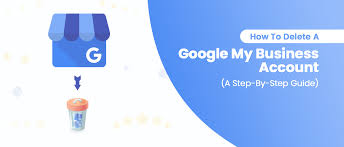
📍 Additional Tip: Request Removal of Outdated Business Info
If some business information (like phone number or address) still appears on Google after deletion, use Google’s Content Removal Tool to request manual removal:
👉 https://support.google.com/websearch/troubleshooter/3111061
Follow the guided steps to remove old or cached data about your business from Google Search results.
🧠 When to Use the Google Maps Method
The Google Maps removal method is best suited when:
- You’ve lost login access to your original GMB/GBP dashboard
- You’re reporting a duplicate or outdated business listing
- You want to flag a closed location to prevent customer confusion
It’s a reliable and quick way to clean up unwanted business listings without needing full profile access.
🔄 What Happens After You Delete Your Google Business Profile?
Once you permanently delete your Google My Business (GMB) or Google Business Profile (GBP), the changes don’t just remove your listing — they affect how your brand appears (or stops appearing) across Google Search, Maps, and other connected services.
Understanding what happens next will help you avoid surprises and manage your business’s online presence smartly. Let’s explore everything that follows after deletion 👇
🗺️ 1. Your Business Disappears from Google Search & Maps
The most immediate effect of deletion is that your business will no longer appear on Google Search or Google Maps.
Customers who try searching for your business name, products, or address will not find your profile, location, or contact information.
✅ The following will be removed from public view:
- Business name and address
- Map pin location
- Phone number and website link
- Customer reviews and photos
- Posts, offers, and updates
Essentially, your business becomes invisible on all Google discovery platforms.
⭐ 2. All Reviews, Photos, and Ratings Are Permanently Lost
Every review, photo, rating, and comment attached to your business profile will be erased forever once the deletion is confirmed.
That means:
- Positive reviews that helped your local SEO ranking vanish.
- Photos and videos uploaded by you or customers are removed.
- Your trust score and reputation history on Google reset to zero.
If you plan to reopen or rebrand later, you’ll need to build reviews and authority from scratch — even if you use the same name or address.
📊 3. You Lose All Analytics and Insights Data
Your Google Business Profile provides detailed performance metrics, such as:
- How customers found your business
- What search terms they used
- How many clicked “Call,” “Get Directions,” or “Visit Website”
After deletion, these insights and analytics are gone forever.
To preserve this data, you can download a backup via Google Takeout before deleting your profile.
💼 4. Your Brand Loses Local SEO Value
A verified Google Business Profile plays a major role in your Local SEO ranking.
Deleting it means you lose:
- Your local search visibility
- Your trust and credibility score with Google’s algorithm
- Any backlinks and citations pointing to your GMB listing
As a result, your website or other profiles may also experience a drop in local search performance.
If SEO and online discovery matter to your business, consider temporary closure or ownership transfer instead of deletion.
📬 5. Cached Information May Still Appear for a Few Days
Even after deleting your profile, you may still see:
- Old business names in Google results
- Cached address or phone information
- Photos or snippets that appear temporarily
This happens because Google’s servers and third-party directories take time to update.
Usually, it clears up within 7–15 days.
If your deleted data still appears after this period, use Google’s Content Removal Tool to manually erase it:
👉 https://support.google.com/websearch/troubleshooter/3111061
📱 6. Customers Can’t Contact or Review You Anymore
Once deleted, your profile’s call, chat, and review features are gone.
Customers will no longer be able to:
- Call you directly from Google Search
- Leave or view reviews
- Ask questions via Q&A
- Follow your business updates
So if your business is only relocating or undergoing renovation, don’t delete — mark it as “temporarily closed” to keep communication open for future use.
👥 7. Other Business Profiles May Replace Your Spot
After you delete your profile, nearby competitors may appear in your previous position on the Local Map Pack (the top 3 results shown for local searches).
Google’s algorithm immediately fills the gap left by your removal.
That means your old customers could easily end up contacting or visiting your competitors instead.
🧾 8. Linked Services & Integrations May Be Affected
If your Google Business Profile was linked to:
- Google Ads (for local extensions)
- Google Maps directions
- Google Reviews plugin on your website
—all of these connections will break.
Your ad performance and local reach might also drop because those features depend on your active profile.
🔁 9. You Can Create a New Profile Later (But It’s Fresh)
You can always create a new Google Business Profile in the future using the same email, address, or business name — but it will be treated as a brand-new listing.
That means:
- You’ll start with zero reviews and insights
- Google will re-verify your business
- SEO strength will need to rebuild gradually
If you’re deleting due to temporary issues, this can be a costly restart.
🧠 10. It Might Take a Few Days for Complete Removal
Google’s system doesn’t delete the profile instantly.
Usually, it takes 3–7 business days for full removal across:
- Google Maps
- Google Search
- Knowledge Panels
During that period, you might still see your business listed as “Closed” or “Pending Deletion.”
Don’t worry — that’s normal. It disappears automatically after final verification.
🔐 Privacy Tip: Remove Business Data from Google Search
After deletion, you can also request Google to remove cached data or leftover business details using the Google Content Removal Tool:
👉 https://support.google.com/websearch/troubleshooter/3111061
Follow the steps to permanently erase your old business name, phone number, and address from search results.
🧰 Bonus Tip: Transfer Ownership Instead of Deleting
If you’re selling your business or handing it over to someone else, don’t delete the listing.
Instead, transfer ownership by following these steps:
- Go to Google Business Profile Manager.
- Click Settings → Managers.
- Select Add → New Owner’s Email Address.
- Once the new owner accepts, you can remove yourself.
This way, your business listing remains active without losing SEO value or reviews.
❌ Common Mistakes to Avoid
- ❗Deleting without backup — always download your business data first.
- ❗Removing the wrong location if you manage multiple stores.
- ❗Assuming deletion is instant — it may take a few days to reflect on Google Maps.
- ❗Deleting when you just wanted to “mark as closed” — both actions have different results.
📦 How to Download Your Business Data Before Deletion
You can back up all your business information via Google Takeout before deletion:
- Visit https://takeout.google.com/.
- Select Google Business Profile from the list.
- Click Next Step → Export Once → Create Export.
- You’ll receive a downloadable file with your reviews, photos, posts, and insights.

🧠 Expert Advice
If you’re closing your business temporarily or moving locations, don’t delete your Google profile.
Instead:
- Update your address or service area
- Add a note like “Moving Soon” or “Temporarily Closed”
- Retain your SEO ranking and reviews for future use
Deleting the profile should be your last resort.
📞 Need Help from Google Support?
If you face any issues, you can contact Google Business Profile Support directly through:
- https://support.google.com/business/
- Or use the “Contact Us” option within your profile dashboard.
They can help with:
- Duplicate listing removal
- Ownership transfer
- Account recovery issues
🧩 FAQ – Frequently Asked Questions
❓ Can I recover my Google Business profile after deletion?
No. Once permanently deleted, it cannot be restored.
❓ How long does it take for Google to remove my business from Maps?
It usually takes 3–7 business days for complete removal.
❓ Will deleting my GMB profile affect my Google account?
No. Only the business profile is deleted — your main Google account remains safe.
❓ Can I hide my business instead of deleting it?
Yes. You can mark your business as temporarily closed or remove it from Maps without deleting it.
❓ Can someone else claim my deleted business name?
Yes, after deletion, any user can create a new profile with the same name and location.
🏁 Final Thoughts
Deleting your Google My Business profile permanently is a serious step that should only be done when absolutely necessary.
If your business is closed or you no longer wish to appear on Google, follow the steps carefully to ensure complete removal.
However, if you simply want to pause or update your listing, explore other options like marking it as temporarily closed or transferring ownership — these can save your SEO reputation and reviews.
Discover more from Mithu Tech Group
Subscribe to get the latest posts sent to your email.
