Blog
How to Create a Gmail Account Step-by-Step (2025 Updated Guide)
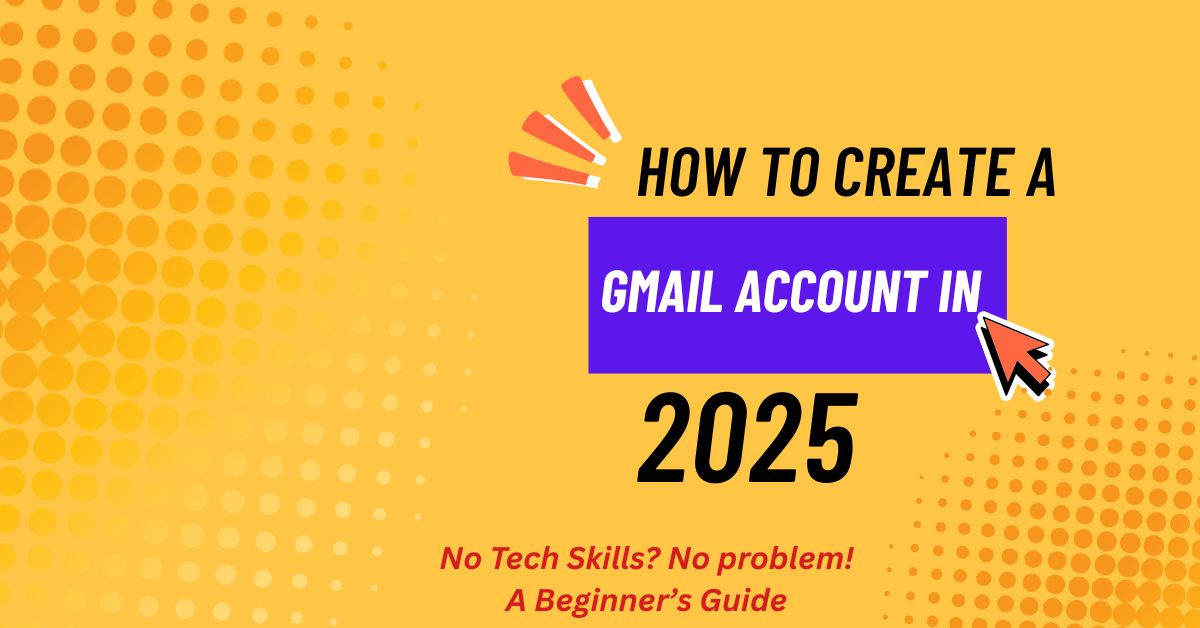
How to Create a Gmail Account:- Gmail is one of the most trusted and popular email services in the world — used by billions of people for personal, business, and educational purposes. Whether you want to stay connected with friends, sign up for services, or manage professional communication, a Gmail account is your digital key to the Google ecosystem.
In this comprehensive guide, you’ll learn how to create a Gmail account step-by-step, understand its features, setup tips, and discover how to make the most out of your new Google account.
🧭 1. Introduction: Why You Need a Gmail Account
Having a Gmail account is more than just having an email address. It’s a gateway to access all Google services like Google Drive, YouTube, Maps, Photos, Calendar, Docs, Sheets, and even your Android phone.
Here’s why millions of people prefer Gmail:
- ✅ Free and easy to set up
- ✅ Secure with 2-step verification
- ✅ 15GB free cloud storage
- ✅ Access to Google Workspace apps
- ✅ Available on both mobile and desktop
- ✅ Smart spam protection and AI-based sorting
If you still don’t have a Gmail account, let’s get started — it takes less than 5 minutes to create one.

💻 2. What You’ll Need Before Creating a Gmail Account
Before signing up for Gmail, make sure you have:
- A stable internet connection
- A mobile number (for verification and recovery)
- Your full name (to appear in emails)
- A strong password (minimum 8 characters with a mix of numbers, symbols, and letters)
Having these ready makes your Gmail setup smooth and secure.
🪜 3. Step-by-Step Guide to Create a Gmail Account (Desktop)
Here’s how to create your Gmail account from a computer or laptop:
🔹 Step 1: Go to Gmail Sign-Up Page
Open your browser and go to 👉 https://accounts.google.com/signup
You’ll see the “Create your Google Account” page.
🔹 Step 2: Enter Your Basic Information
Fill in the required details:
- First name
- Last name
- Choose a unique Gmail address (example: vikashsingh123@gmail.com)
- Create a strong password and confirm it
Then click Next.
🔹 Step 3: Add Recovery Details
Enter your mobile number and recovery email (optional, but highly recommended for password recovery).
Next, choose your Date of Birth and Gender, then click Next.
🔹 Step 4: Verify Your Mobile Number
Google will send a 6-digit verification code via SMS.
Enter the code to verify your phone number.
🔹 Step 5: Agree to Google’s Terms and Conditions
Read the Privacy Policy and Terms of Service, then click “I Agree”.
Congratulations 🎉! You’ve successfully created your Gmail account.
📱 4. How to Create a Gmail Account on Mobile (Android & iPhone)
If you’re on your smartphone, here’s how to do it in a few taps:
🔹 Step 1: Open Gmail App or Settings
- On Android: Go to Settings → Google → Add Account → Google
- On iPhone: Install the Gmail app from the App Store and open it.
🔹 Step 2: Tap on “Create Account”
Select “For myself” (for personal use) or “For work or business.”
🔹 Step 3: Enter Personal Information
Fill in your name, date of birth, and gender.
Choose a Gmail address or create a new one manually.
🔹 Step 4: Set Password and Verify Phone
Enter a strong password, then add your mobile number to verify via SMS.
🔹 Step 5: Accept Terms and Start Using Gmail
Read Google’s terms, click Agree, and your new Gmail is ready to use.
You can now send and receive emails instantly!
🔐 5. How to Secure Your Gmail Account
Security should be your top priority after creating your Gmail account. Follow these essential tips:
✅ Enable 2-Step Verification
- Visit https://myaccount.google.com/security
- Click 2-Step Verification and turn it ON.
- Add your phone number or Google Prompt for extra protection.
✅ Use a Strong Password
Avoid using common passwords like “123456” or “password.”
Instead, use a mix like Vikash@2025!
✅ Review Account Activity Regularly
Go to Security → Recent Activity to check if there are any suspicious logins.
✅ Don’t Share Login Info
Never share your Gmail ID and password with anyone, not even friends.
💾 6. How to Personalize Your Gmail Account
Once your account is active, you can customize it to make it more efficient and attractive.
🧑🎨 Change Profile Picture
Go to Gmail → Click Profile Icon → Manage Your Google Account → Personal Info → Photo
Upload your best picture to make your profile recognizable.
📨 Set Up a Signature
Create a custom signature with your name, company, or contact info:
- Go to Gmail Settings (⚙️ icon)
- Select “See all settings” → General → Signature
- Add your signature and save changes.
🧭 Customize Theme
Click ⚙️ → Themes → Choose a Background that suits your style.

⚙️ 7. Gmail Features You Should Explore
Once your Gmail account is ready, make the most out of these powerful built-in features:
| Feature | Description |
|---|---|
| Google Meet Integration | Start or join video meetings directly from Gmail |
| Smart Compose | AI-powered typing suggestions |
| Confidential Mode | Send emails that self-destruct or block forwarding |
| Schedule Send | Write emails now, send later automatically |
| Multiple Inboxes | Manage work and personal emails in one view |
| Offline Mode | Access your emails without internet |
🌐 8. Link Gmail with Other Google Services
Your new Gmail ID automatically unlocks access to Google’s ecosystem:
- YouTube: Subscribe and comment with your Gmail account.
- Google Drive: Store files securely in the cloud.
- Google Photos: Backup and sync pictures from your phone.
- Google Calendar: Manage events, meetings, and reminders.
- Google Maps: Save favorite locations and get personalized recommendations.
This makes Gmail more than just an email—it’s your digital identity.
💡 9. Common Problems While Creating Gmail Account
| Problem | Solution |
|---|---|
| Username already taken | Try adding numbers or symbols (e.g., vikash.singh2025@gmail.com) |
| Verification code not received | Check network or request another code |
| Account creation blocked | Avoid using VPN or proxy; try from a different device |
| Password not accepted | Use at least 8 characters including numbers & symbols |
| Login issues after setup | Clear browser cache or update the Gmail app |
🔄 10. How to Create Multiple Gmail Accounts
If you need more than one Gmail (for work, YouTube, or marketing), follow these steps:
- Sign out from your current Gmail account.
- Go to https://accounts.google.com/signup.
- Follow the same process with a new username.
- You can switch between accounts easily by clicking your profile picture in Gmail and selecting “Add another account.”
💡 Tip: You can create up to 50 Gmail accounts if you manage multiple projects or businesses.

❓ 11. Frequently Asked Questions (FAQ)
Q1. Is Gmail free to use?
Yes, Gmail is 100% free and includes 15GB of storage shared across Google services.
Q2. Can I create Gmail without a phone number?
Sometimes yes, but Google often requires verification to prevent spam. It’s better to add one.
Q3. Can I change my Gmail address later?
No, you can’t change the Gmail username. You’d need to create a new account.
Q4. How many Gmail accounts can I have?
There’s no strict limit, but too many sign-ups from the same device may trigger verification.
Q5. Can I access Gmail offline?
Yes. Enable Offline Mode in Gmail settings to read and compose emails without internet.
🚀 12. Final Words: Start Your Gmail Journey Today
Creating a Gmail account is the first step toward a smarter, more connected digital life.
With Gmail, you not only get a powerful email platform but also access to Google’s entire suite of tools — Drive, Photos, Docs, Calendar, and more — all synced across your devices.
So don’t wait — follow this guide, create your Gmail account today, and experience the convenience of seamless communication and cloud-powered productivity.
Discover more from Mithu Tech Group
Subscribe to get the latest posts sent to your email.
